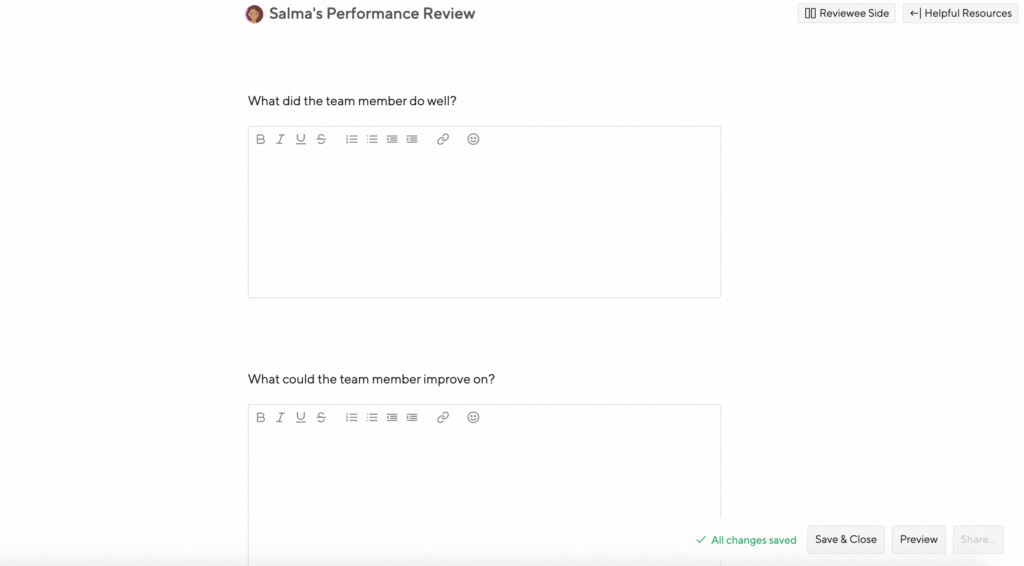By default, the employee’s direct manager will be added as their main reviewer. However, there may be times when someone else should be responsible for the review, or when you want someone else to contribute. Small Improvements give you the flexibility to adjust the reviewers.
Changing the main reviewer
The main reviewer will be able to share and sign the employee’s review. Normally this is the employee’s manager, but you have the ability to change that.
You might set a custom main reviewer if the employee recently changed teams. The old manager might better speak to the employee’s recent performance.
- Hover next to the current reviewer’s name in the cycle overview and click the pencil icon that appears.
- Click then trash icon next to the reviewer’s name to remove them as the reviewer.
- In the box, start typing the new reviewer’s name and click to select when the option appears.
- Click the yellow “Save” button to complete the change.
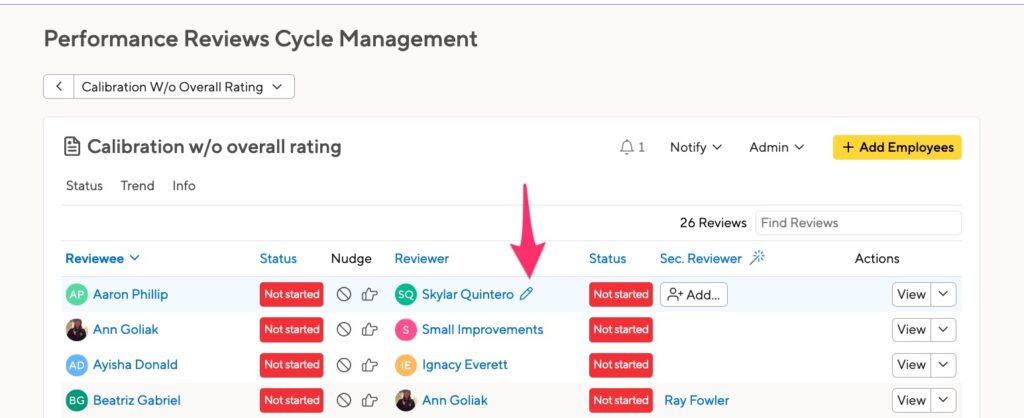
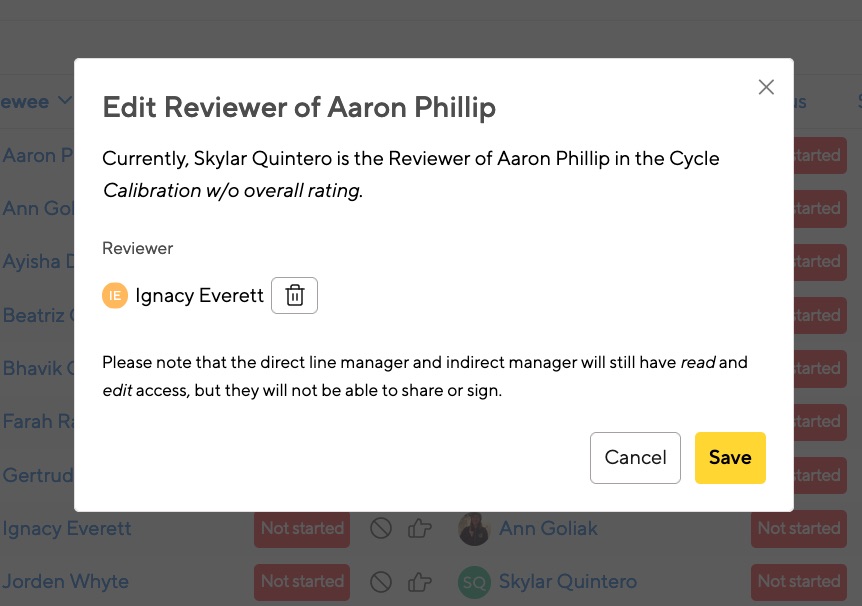
Resetting reviewers in bulk
If you’ve copied a past review cycle, your managers might not be up to date. You can reset the main reviewers for an entire cycle by clicking the Admin menu, then “Reset reviewers”
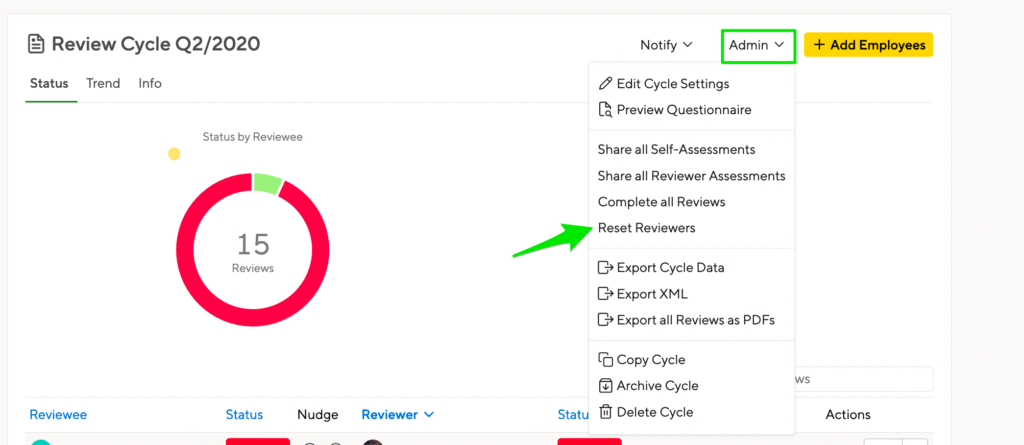
You’ll have the option of resetting the main reviewers, the contributing reviewers, or both.
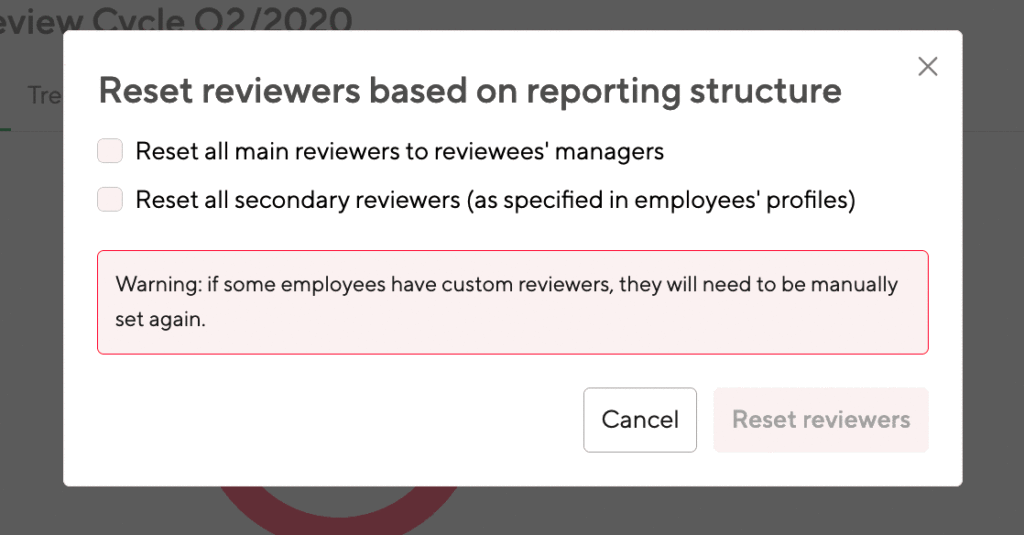
Secondary and Indirect Managers
Secondary managers will be able to contribute to a review, though they will not be able to share or sign. They will be able to see all current and past reviews.
Indirect managers can see all current and past reviews, but can only contribute to a review if enable the setting in the “Sharing Process” section of the cycle setup:
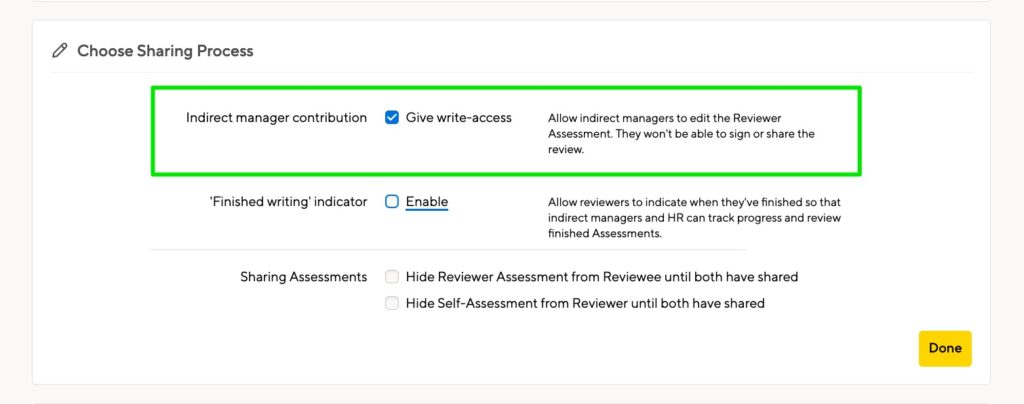
Secondary reviewers
The secondary reviewer concept allows another person to contribute to the employee’s performance review. Secondary reviewers will be added on a per-cycle basis. Use this approach if the direct and secondary managers are not the only people who need to provide input into a review.
Select the secondary reviewer column and then click the Add button:
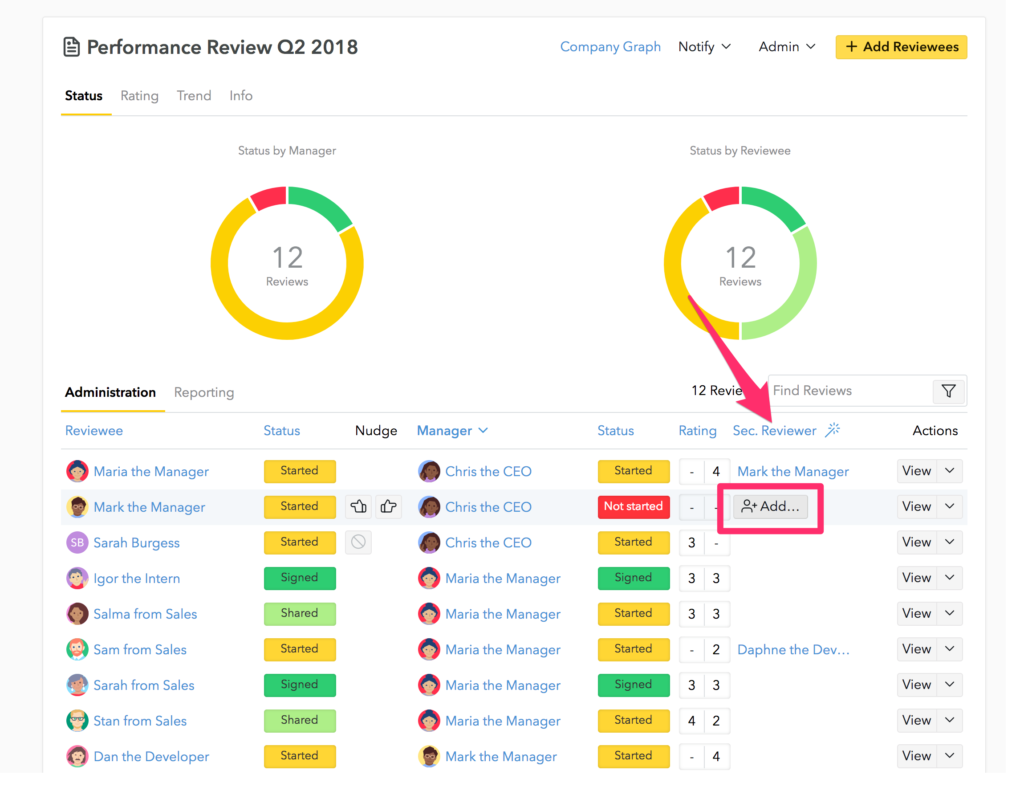
From there, start typing the user’s name into the pop-up search field:
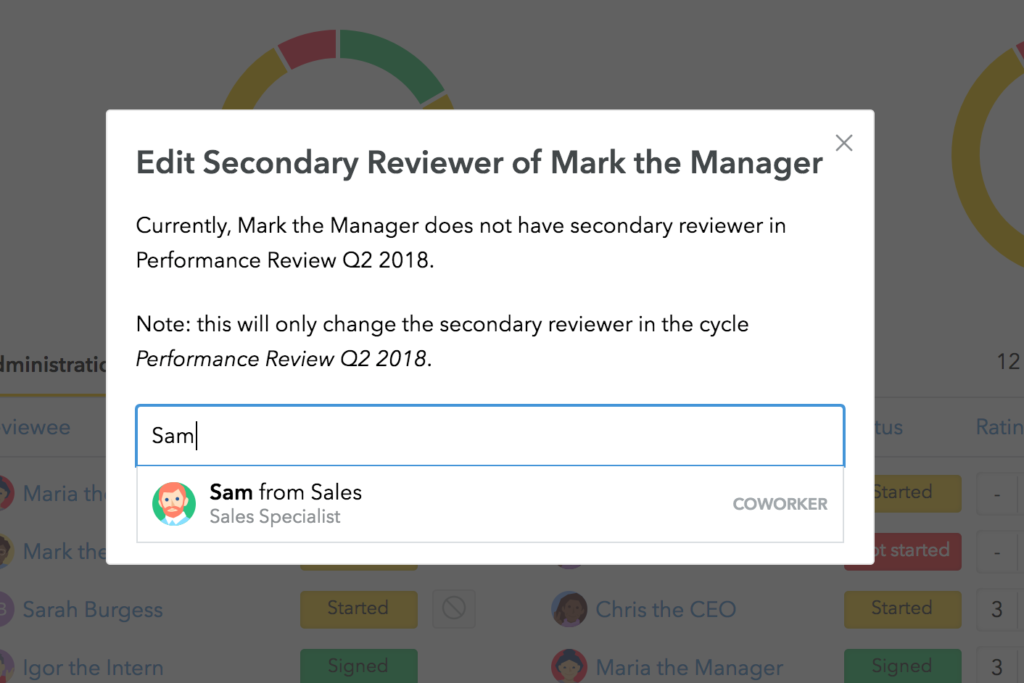
Accessing the review as a secondary reviewer
When the HR Admin starts a performance review cycle, the option to prompt a contributing reviewer with an email notification will be available just as it would for the direct manager.
In addition to the email notification, the contributing reviewer will also see an action item on their Small Improvements homepage:
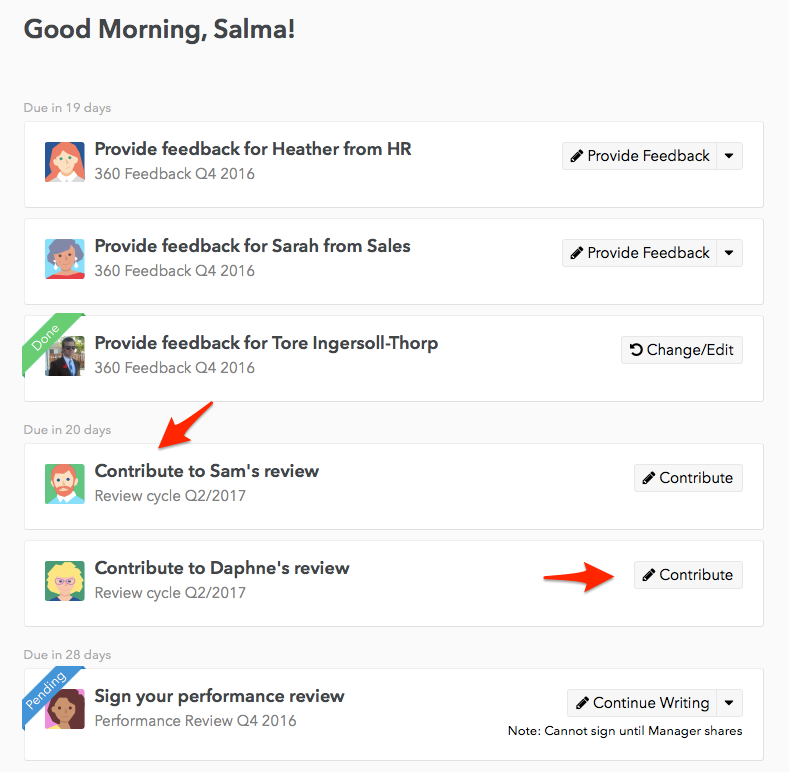
And here is how the contributing reviewer can find the review in the Team page, and the Reviews module:
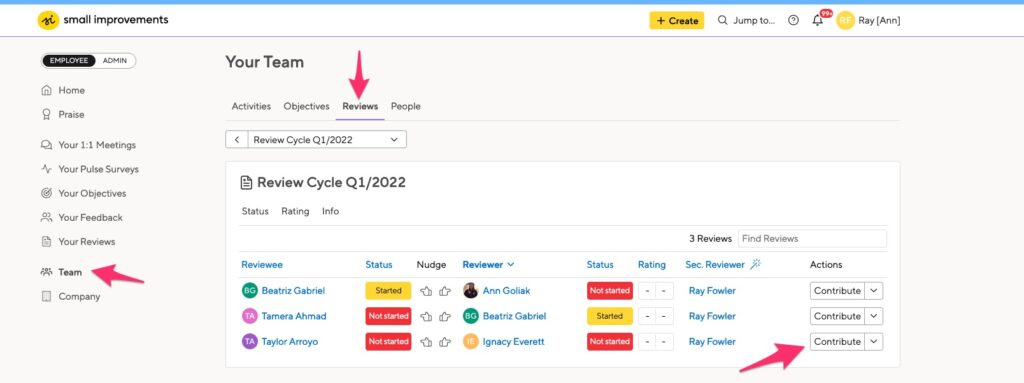
Contributing to an assessment as a secondary reviewer
The contributing reviewer contributes to a colleague’s performance review simply by typing into the manager’s side of the performance review. They are, in essence, sharing the manager assessment with the employee’s direct manager.
The contributing reviewer cannot share nor sign the review with the reviewer. There a warning message which will alert the contributing reviewer to this:
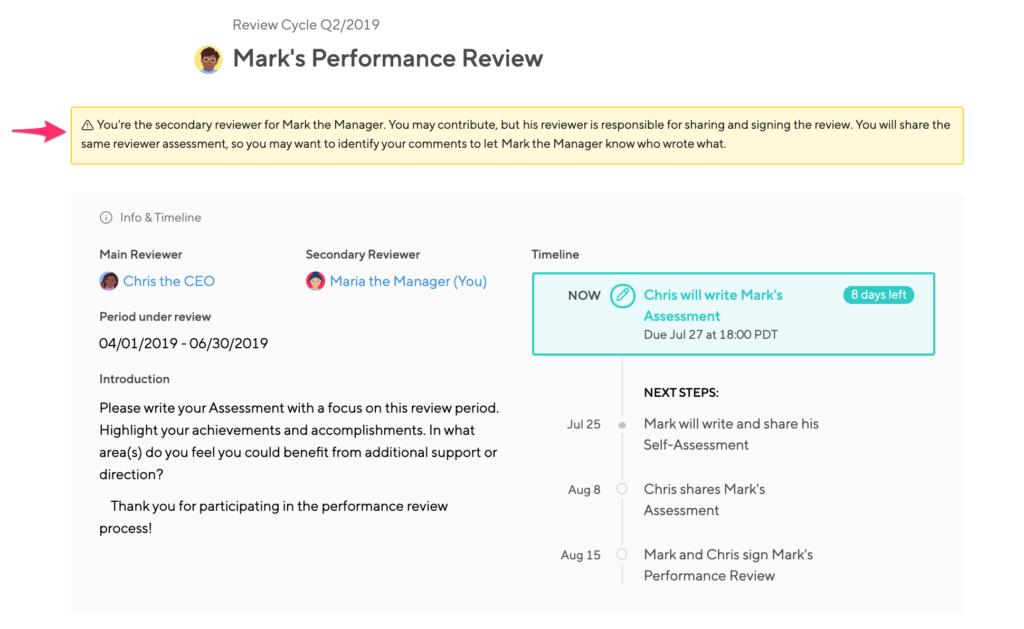
To differentiate the contributing reviewer’s contribution from the manager’s, we recommend using our rich text options to annotate feedback with something simple like your initials or “Feedback from.”