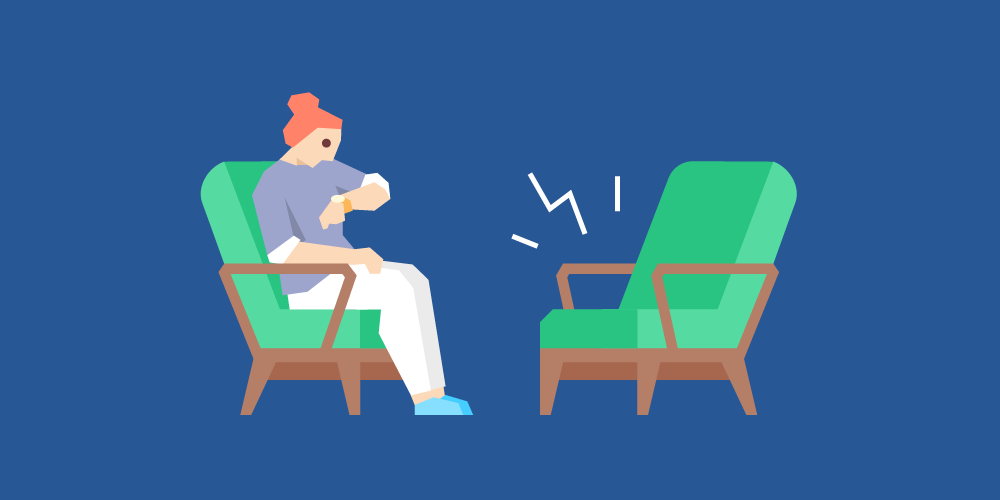
Conducting exit surveys using Feedback Requests
Feedback requests can help automate your off-boarding process.
Table of Contents
The reviewee
Feedback Requests need to be about a specific member of your account, so first, you’ll want to create your company as an account member.
Once you’ve done that, you can create a feedback request about your company. Click Create > Anytime Feedback > Feedback Requests.
Add your company user as the subject of the feedback. Then, you’re ready to add a title.
Tip: Include the exiting employee’s name in the title to make their feedback easy to find.
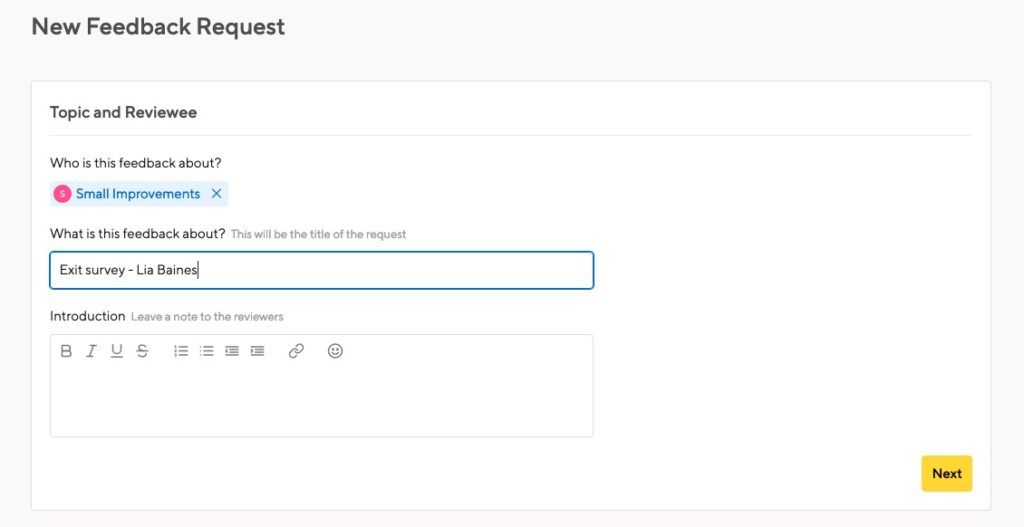
The reviewers
Next, add the people who are leaving as reviewers. You can add multiple people as reviewers, but if you create one survey per person, the results will be easier to find later on.
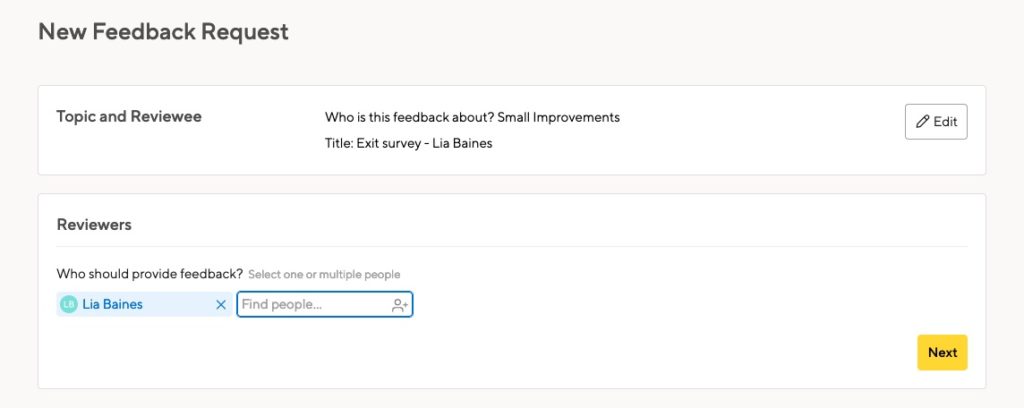
The questionnaire
Use a template to create your questionnaire. You might not want to ask engineers the same questions as marketing folks, and your interns might have different feedback entirely. Set up as many templates as you need!
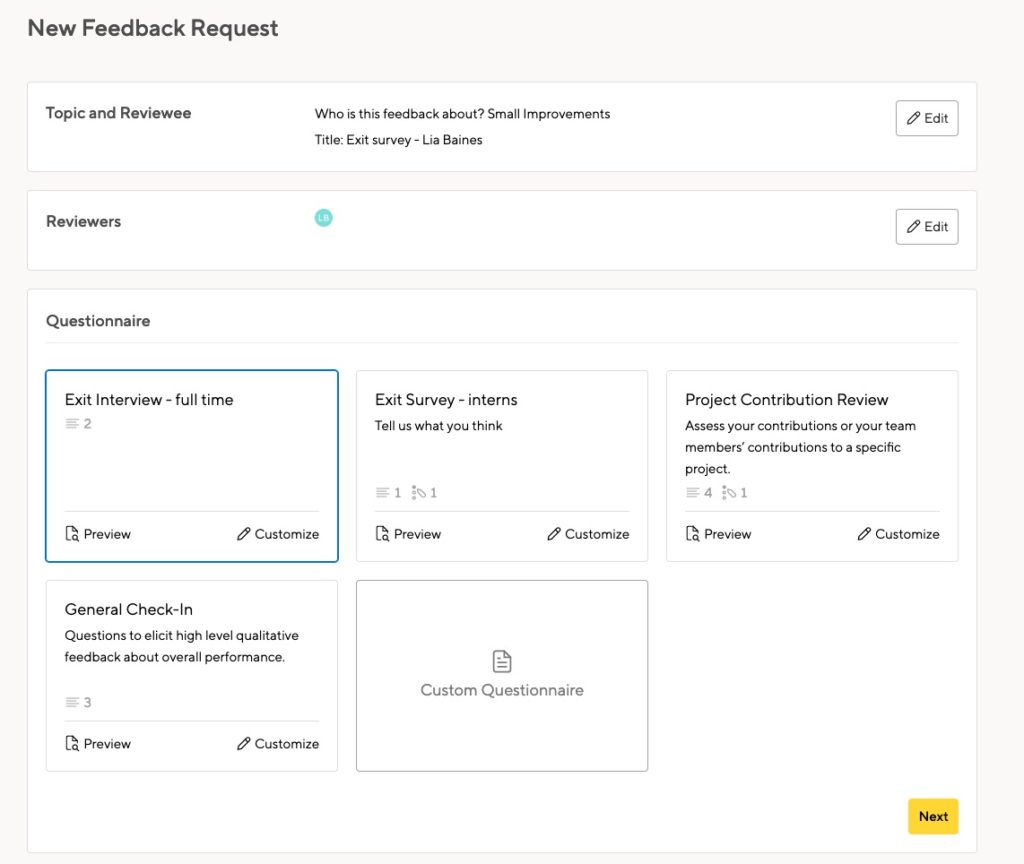
When you create the feedback request, you’ll get a chance to add more questions or edit the ones in the template. You can tailor each exit survey to the individual.
Permissions
Now decide on the permissions. Who should see this feedback?
If you’ve set up the reviewee as your company, people in your HR team will likely be able to sign into that account. If that’s the case, allow your company reviewee to see everything.
This will collect all the exit surveys in one place. You won’t have to wade through other feedback requests to find the results.
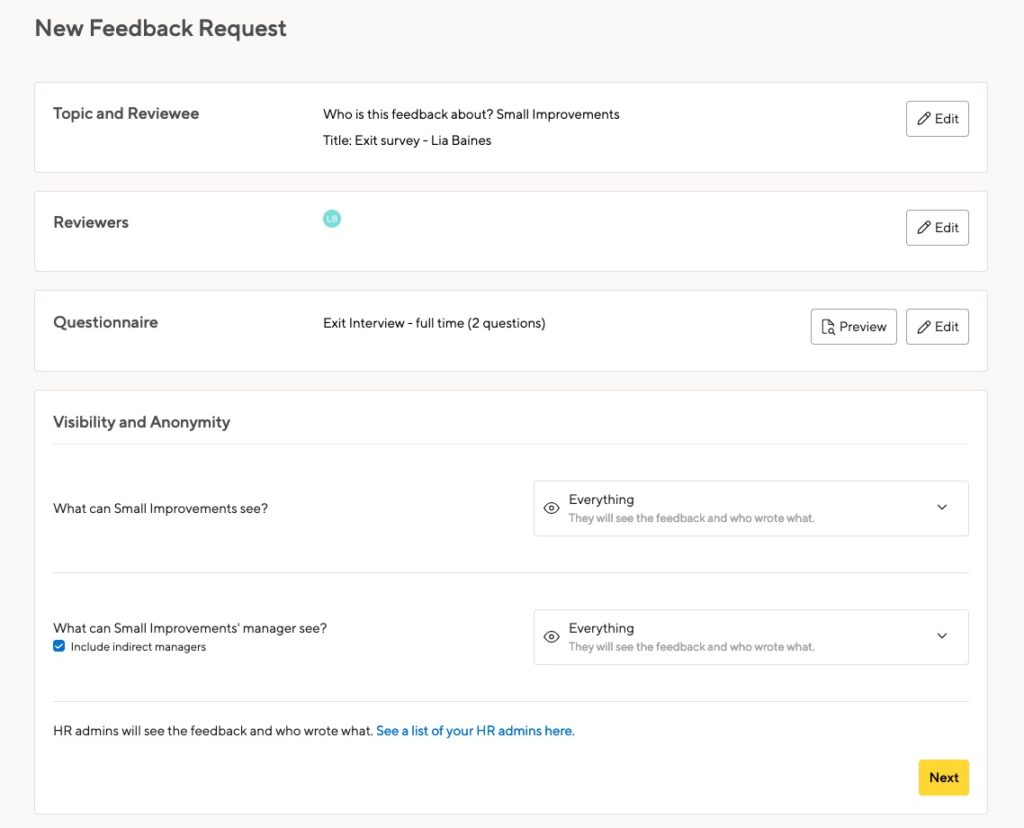
Viewing the feedback
As the creator of the request, you can see the feedback on the Company > Feedback Requests page. But you’ll probably have other requests on that list, making finding all the exit surveys hard.
Instead, log in as the company user, and go to their Feedback page:
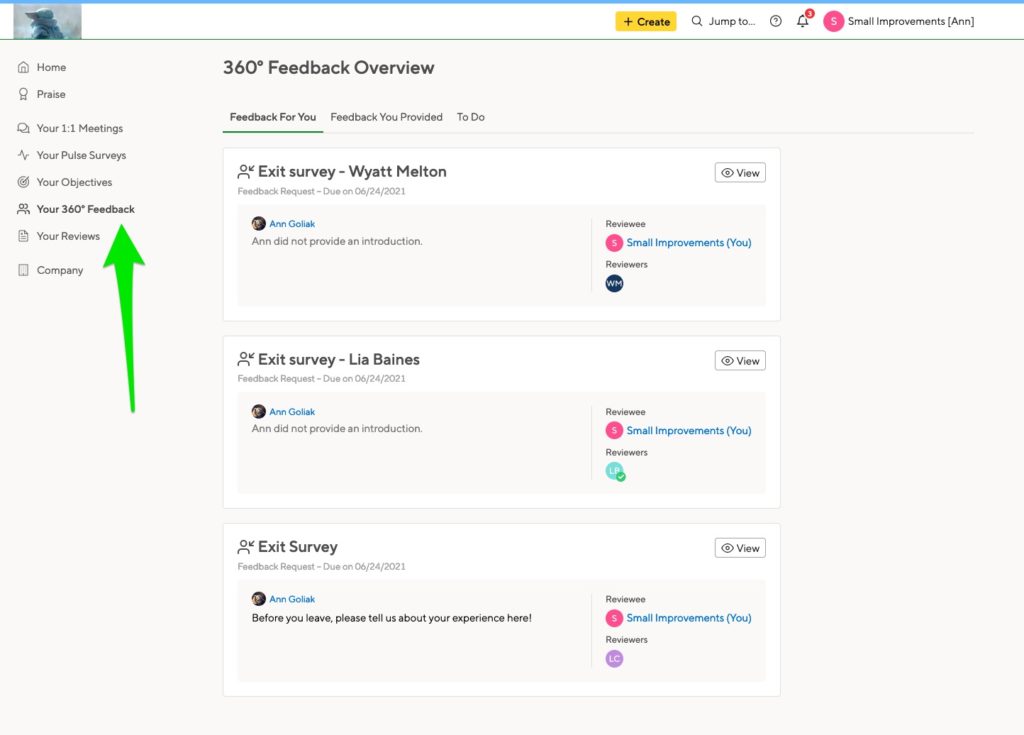
You’ll see everything in one list, and it’s easy to click on the survey you want.
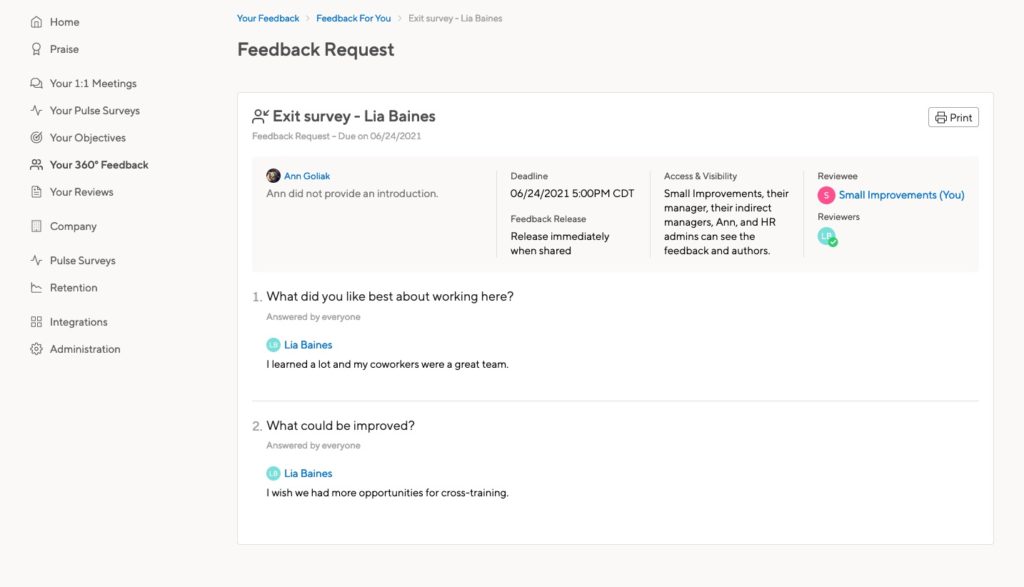
Discover more resources
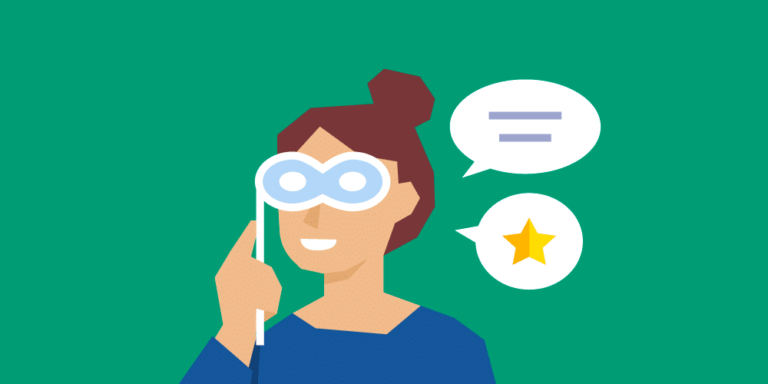
Transparent vs. anonymous feedback: Which should you choose?
Creating a culture of feedback sharing can be challenging. We share the pros and cons of transparent and anonymous feedback, and best practices.
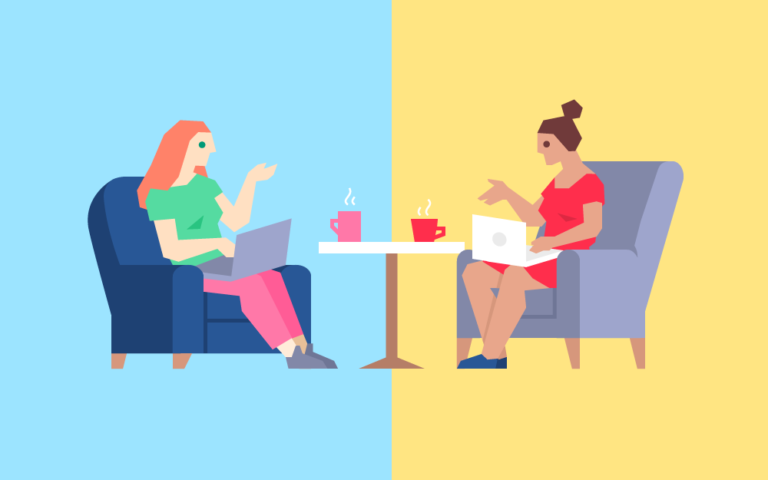
24 questions to ask in your next 1:1 meeting
Stuck in a 1:1 Meeting rut? Or just not sure what you should be asking? Jason Lauritsen is back with a guide for the questions you should be posing to your managers.

The importance of early feedback for new employees
To ensure that your processes in recruiting, onboarding,and accelerating new team members into the organization are having the desired effect, it’s critical to get candid, data-driven, and early feedback. Giving and soliciting this type of feedback is the best way to ensure your investment in the employee experience is paying off and driving company ROI.…
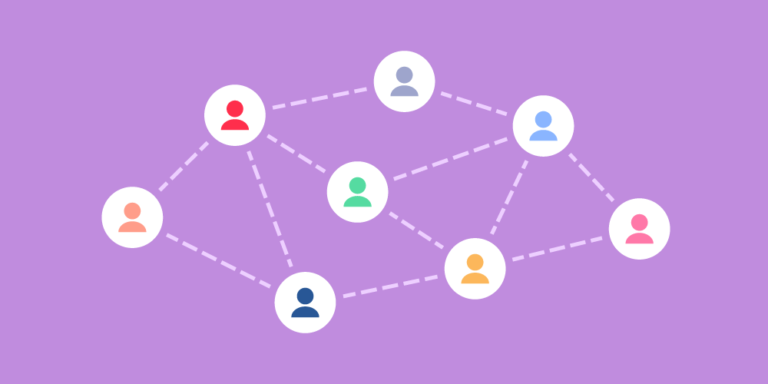
Performance reviews for all organizational structures
With the launch of Custom Reviewers, a powerful addition to our Performance Reviews module, Small Improvements now supports performance evaluations for all types of organizational structures.

Why you should reconsider ratings in performance reviews
Ratings may seem like a go-to evaluation tool. But before you include them in the next performance review, consider these problems and pitfalls.
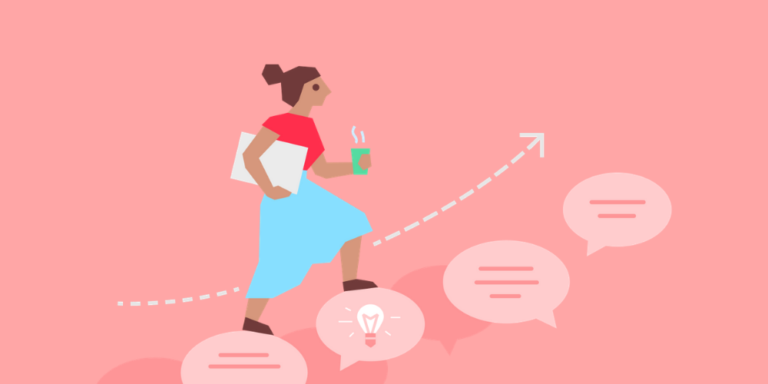
Stop waiting for feedback. Ask for it.
If you want to grow as a professional, ask for feedback more often. It will establish trust, unveil your blind spots, and raise your effectiveness.