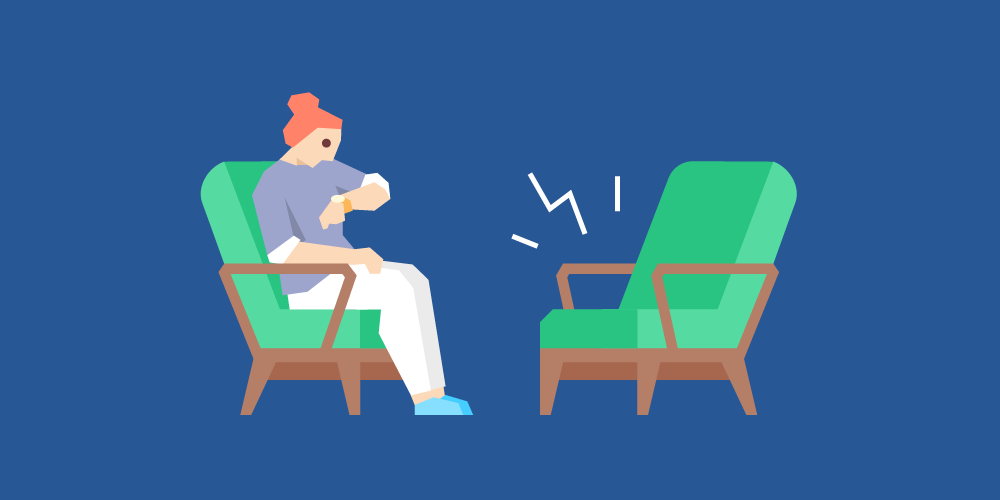
Conducting exit surveys using Feedback Requests
Feedback requests can help automate your off-boarding process.
Table of Contents
The reviewee
Feedback Requests need to be about a specific member of your account, so first, you’ll want to create your company as an account member.
Once you’ve done that, you can create a feedback request about your company. Click Create > Anytime Feedback > Feedback Requests.
Add your company user as the subject of the feedback. Then, you’re ready to add a title.
Tip: Include the exiting employee’s name in the title to make their feedback easy to find.
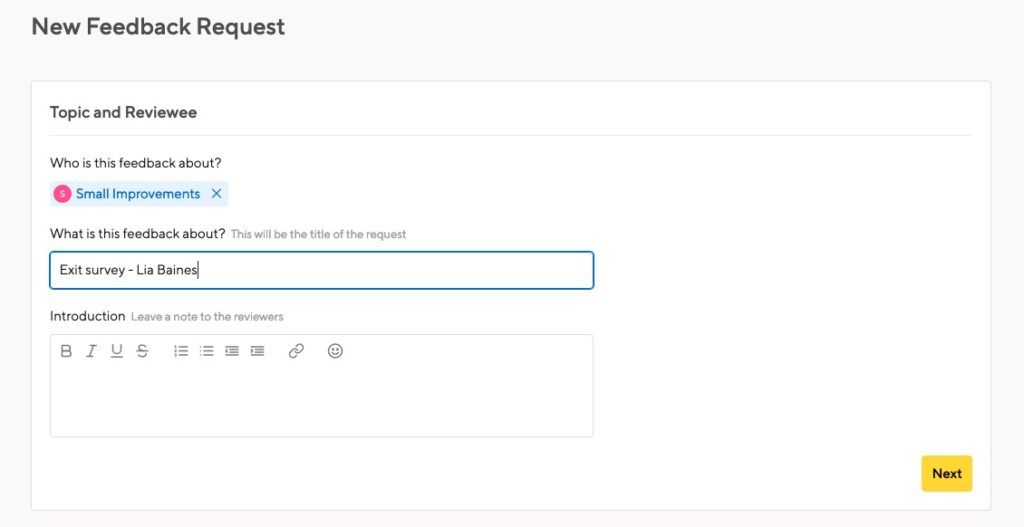
The reviewers
Next, add the people who are leaving as reviewers. You can add multiple people as reviewers, but if you create one survey per person, the results will be easier to find later on.
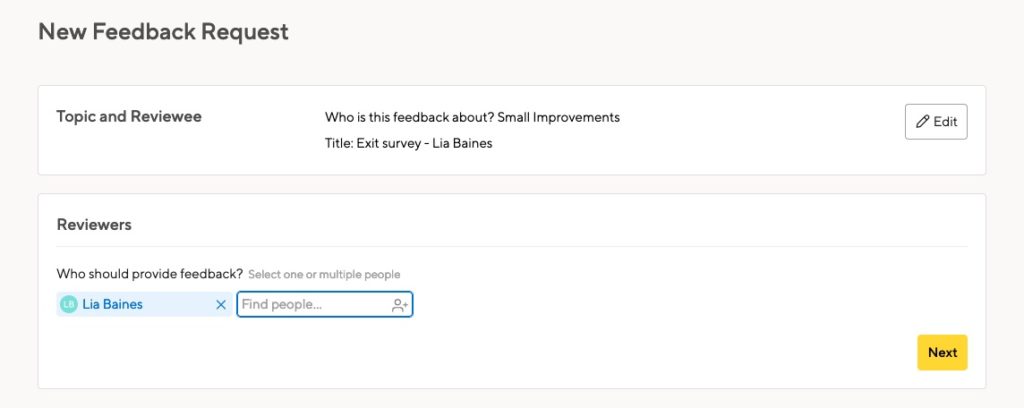
The questionnaire
Use a template to create your questionnaire. You might not want to ask engineers the same questions as marketing folks, and your interns might have different feedback entirely. Set up as many templates as you need!
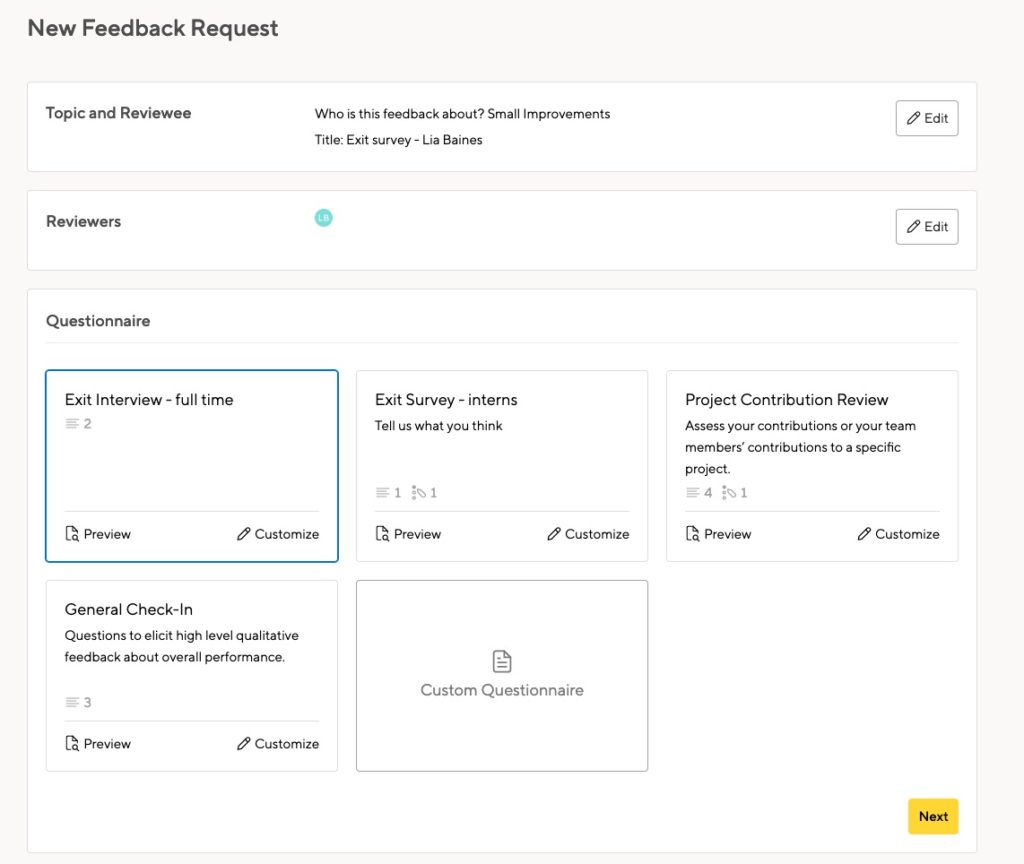
When you create the feedback request, you’ll get a chance to add more questions or edit the ones in the template. You can tailor each exit survey to the individual.
Permissions
Now decide on the permissions. Who should see this feedback?
If you’ve set up the reviewee as your company, people in your HR team will likely be able to sign into that account. If that’s the case, allow your company reviewee to see everything.
This will collect all the exit surveys in one place. You won’t have to wade through other feedback requests to find the results.
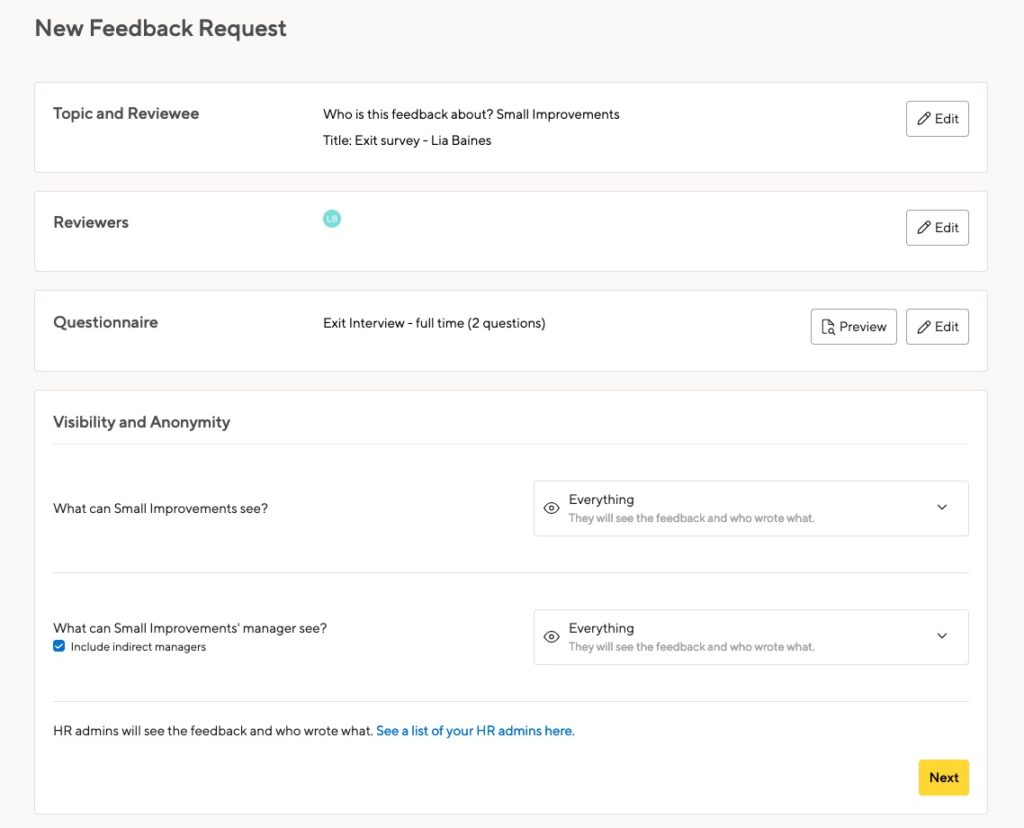
Viewing the feedback
As the creator of the request, you can see the feedback on the Company > Feedback Requests page. But you’ll probably have other requests on that list, making finding all the exit surveys hard.
Instead, log in as the company user, and go to their Feedback page:
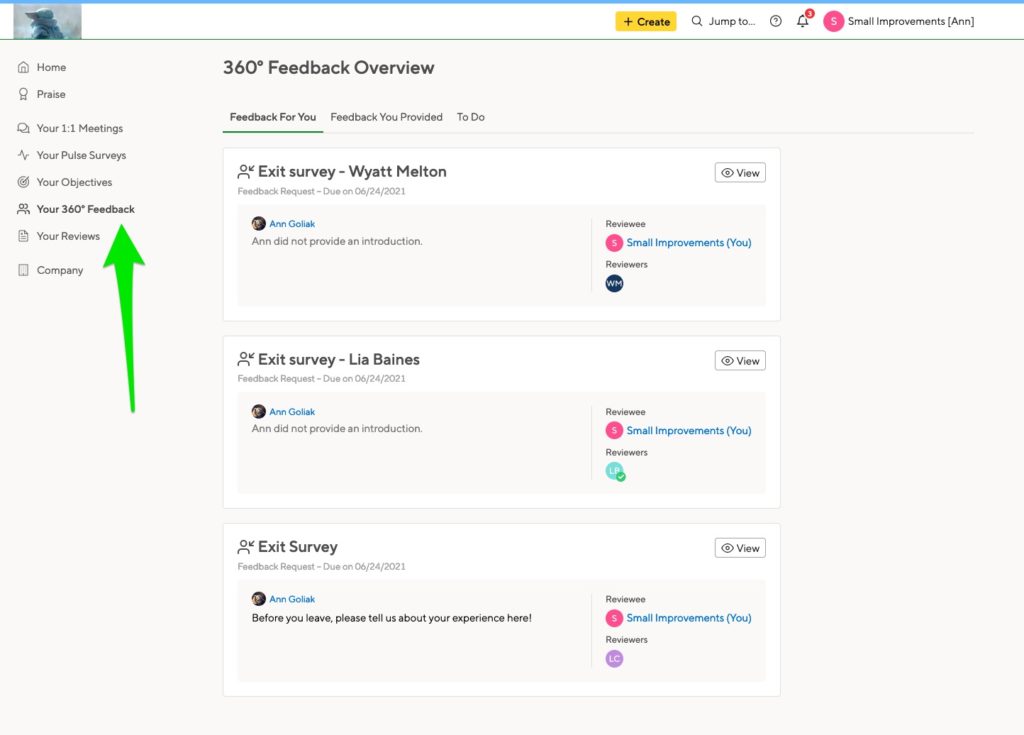
You’ll see everything in one list, and it’s easy to click on the survey you want.
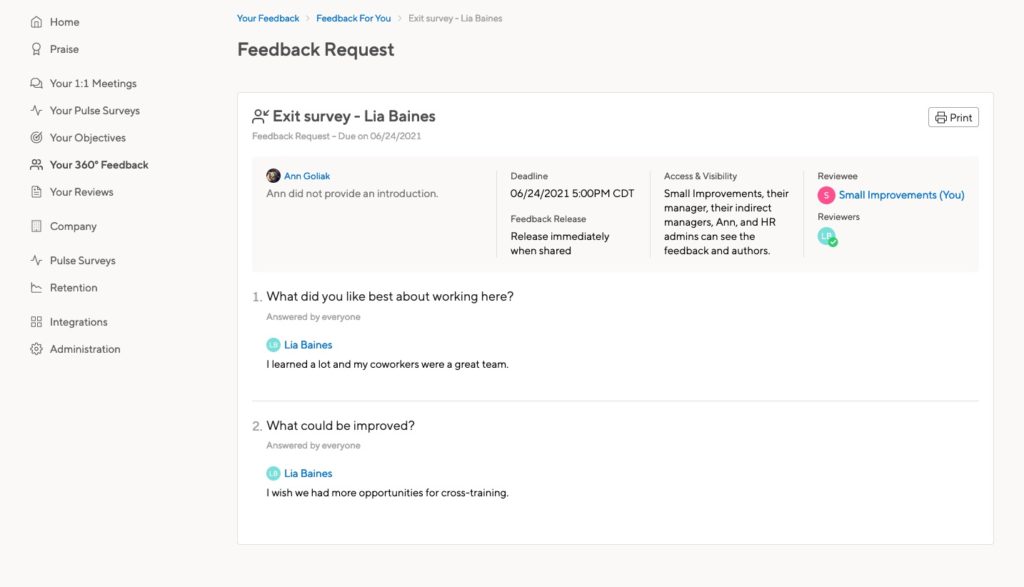
Discover more resources

Why you should reconsider ratings in performance reviews
Ratings may seem like a go-to evaluation tool. But before you include them in the next performance review, consider these problems and pitfalls.
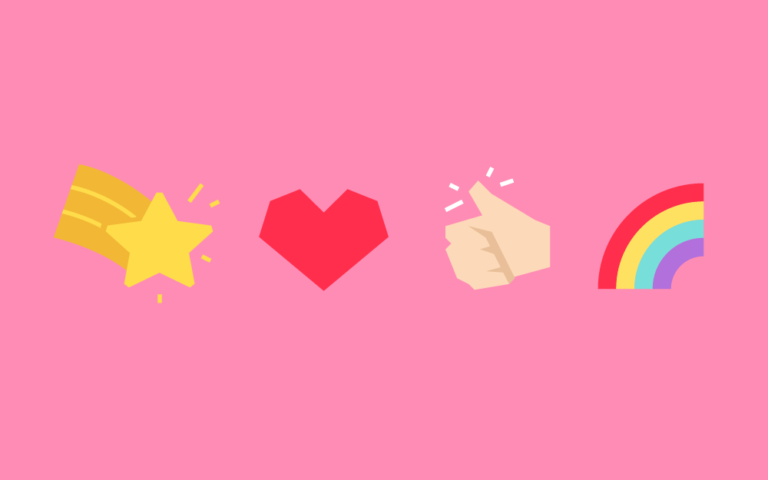
Applaud the roadies, not just the rock stars
There’s a recognition gap between the rock stars and the roadies in your team. Start praising the unsung heroes to create a happy and productive team.

25 questions for a 360 review
Asking the right questions can help you have efficient and constructive 360 reviews. So what do these questions look like?
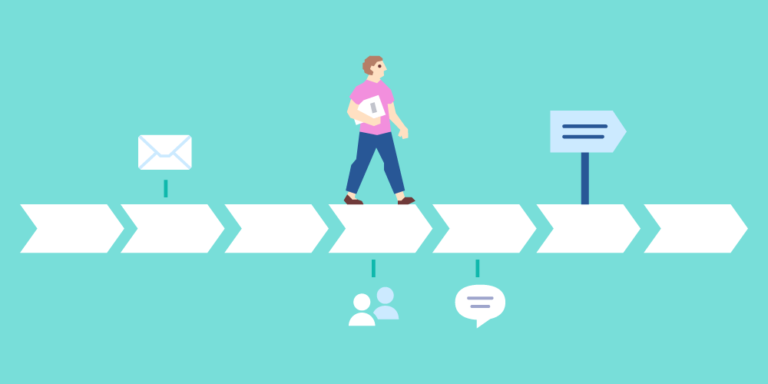
Introducing a performance review system – the gentle way
If you want to redesign your performance review process but feel that selling the idea to your team might be difficult, you’ve come to the right place! Instigating change is tricky, and introducing a new performance management system can backfire if not done properly. Read on for some suggestions on how to get started and…
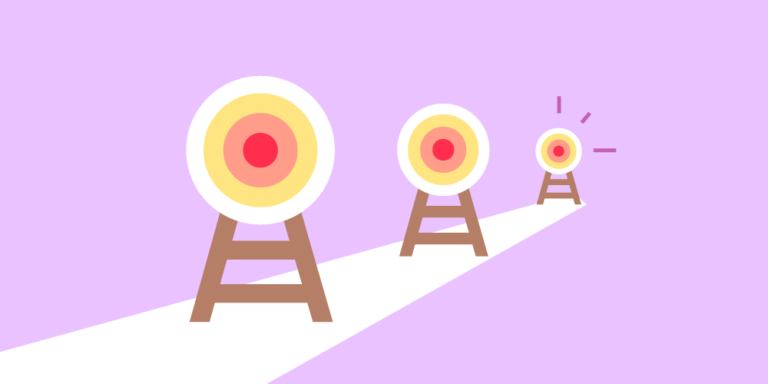
Goal setting: to stretch or not to stretch
While some set realistic goals, others prefer “stretch” goals. How far is too far to stretch? And do stretch goals help or hurt in the long run?
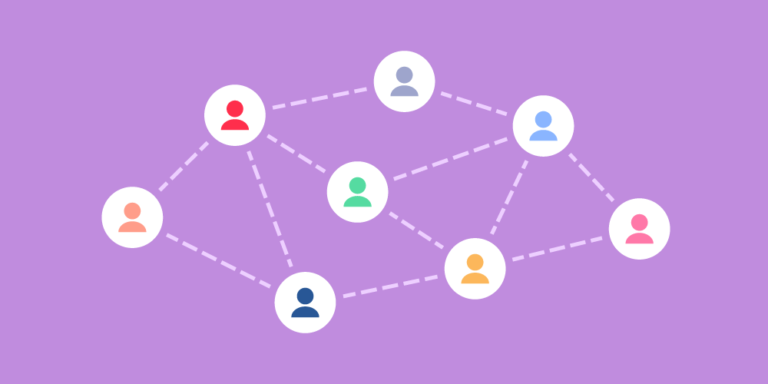
Performance reviews for all organizational structures
With the launch of Custom Reviewers, a powerful addition to our Performance Reviews module, Small Improvements now supports performance evaluations for all types of organizational structures.